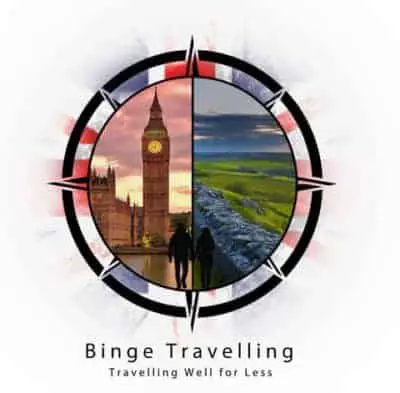Setting up an online pub quiz is super easy and even easier to host with basically as many people as you want. Whether you’re stuck at home or fancy staying in with friends, they are always lots of fun. It can seem like a colossal task, but it’s not. I did it, so you can too.
Steps to setting up your own Pub Quiz:
- Get some questions and answers – we use readymadepubquiz.com (Free quizzes)
- Set up a free account with myquiz.org – for the quiz
- Set up a free account with zoom – for video
- Let the games begin!
It is as simple as that, I have to admit – I went through a bit of a trial and error phase finding a quiz app that fit the bill, was free and was simple enough to explain to a group of people, but I got there.
What is a Pub Quiz? – If you’re not from the UK you may not be familiar with this term. Its essentially a multiple choice quiz that you usually take part with friends in public houses (Which are basically bars in the UK)
What you’ll need before you set up the Pub Quiz: With this quiz, you’ll want a phone (to answer the questions) and a laptop (for the Zoom video call). If you don’t have a laptop, you can use another phone or tablet.
1. Get some Questions and Answers for your Pub Quiz

Ok, so use this link to go to readymadepubquiz.com
1. Once you’re on the website click on the ‘Free Quizzes Section‘ on the top tab.
2. Then you’ll see two columns – Pub Quizzes by week and Pub Quizzes by Topics. I decided to use the Pub Quiz by topic to mix up my quiz with different questions.
Click on each link for questions and answers related to that topic.
You’ll notice that some questions will be visually based i.e picture rounds. You can do this on zoom, but this will not really work with myquiz.org – so stick to the straight forward question and answer content.
2. Time to set up the Pub Quiz
Ok time to set up the quiz, go to the myquiz.org website.
- First things first – register a free account (you can sign in using your Google account)
- Choose a nickname and a picture if you want
- Click on ‘My Quizzes’ tab in the banner row of tabs
- Click ‘Create’ to start creating your quiz
The next section is important. It’s where you can set the title of your quiz, schedule the meeting day and time and choose the amount of time each person has to answer the question. You even choose the time zone if the majority of your friends are in another country.
I left all the default options, apart from the date and time of your event to be honest. But you may want to change some of them if you wish. By the way, Quiz Topic is just your title of your quiz.
Top tip: Leave autosave as ‘No’. Changing this to yes, will seriously slow down how quickly you can put in questions and answers into the system
Binge Travelling
Once you’re done with your quiz title, click ‘Next’. Now it’s time to build your quiz questions and answers.
You literally copy and paste your questions and answers into the relevant sections below. We decided to have four multiple-choice answers per question.
To add an additional answer just click on ‘Add Answer’. Choose the correct one by toggling the ‘Correct?’ slide bar from ‘No’ to ‘Yes’.
After you’ve finished a question and you’ve put in your answers, choosing the correct one, click on ‘Add Question’ to begin your next one.
And it’s as easy as that, keep going until you’ve got to your desired number of questions and answers. I went for thirty questions – just because I thought it was a nice round number.
Once you’re done click on ‘Save’.
About 30 minutes to an hour before the quiz or earlier if you want to click on ‘Launch Quiz’. You’ll see a quiz code in the top right-hand corner of the screen that will look like this.
Send the code to your friends via WhatsApp or email along with this generic link to myquiz.org, so they can join the quiz on their phone or laptop.
3. Set up Zoom to see everyone’s lovely face for your Pub Quiz

To avoid playing with your reflection, like this monkey, use free online Video conferencing software like zoom. Zoom is super easy to set up. Use this link to sign up, click on the ‘Sign up for Free’ button.
You can use your Google account to sign in with ease.
Click on ‘Schedule a New Meeting’
Change the settings to the following so you can see your friends and visa versa and so they can join the meeting if you’re running a little late.
- Video – Host – ‘On’
- Participant – ‘On’
- Meeting Options – enable join before host – tick this
You’ll then be taken to a page where you’ll be given a meeting ID.
Once you’re done. send the generic zoom link (https://us04web.zoom.us/) on WhatsApp or email to your friends and ask them to join the meeting at your chosen time, using the Meeting ID to join.
Top Tip: The free Zoom Basic plan has a 40-minute time limit on meetings with 3 or more participants.
BInge Travelling
Just bear that in mind when you schedule your meeting time. We set up our meeting 5 mins after we told our friends, just to make sure we maximised our time.
AND THAT IS IT! All that is left if for you to play and have fun. We’d recommend that you ask your friends to open the quiz.org site on their phones, and the zoom application on a laptop, or another phone if you don’t have a laptop.
Are there any other free apps I can use with ready-made pub quizzes?

Of course, there are. We don’t live in the stone ages, like this guy using a cassette player. There are loads of free apps out there, and a lot of them have video and multiple participant abilities too. Here’s a list of a few that we know of:
- House Party App – Pretty popular and easy to use. The Trivia game can be used with up to 8 people. Here’s a link to Houseparty.com for more information.
- Quiz Up – Great for one and one competition or with people sharing similar interests. Heres a link to the official Quiz up site for more information.
- Trivia 360 – It’s a trivia game but a cool brain game too. Here’s a link to a review from apkpure.com for more information.
Here’s another link to a really good resource on best trivia apps by Tomsguide.com if you’re looking for more options.
Are there any free pub quizzes that I can just join with other people for free?

There are loads of pub quizzes that you can join and participate in for free if you fancy a challenge.
Gooses Quizzes – Take part as part of a team in a pub quiz with your team or other teams all over the world. All you do is download an app called twitch for the questions, answer your questions on google sheets and find out if you win. Here’s a link for more information. No payment is required, however, you are asked to donate the price of a pint of beer where you are if you are able to.
Spectacular Quizzes – Host Themed quizzes based on popular films and series, there’s one basically every night. Examples include Friends, Lord of the Rings, Harry Potter and more. No payment is required, however, you are asked to make a donation to charity, Child.org if you are able to. Here’s the official Spectacular quizzes link here for more information.
Brew Dog – Normally famous for its physical pub quizzes, Brewdog has launched an online session for regulars in the UK, USA, and Germany to reconnect, try beers and quizzes. you can find out more through Brew dog’s official link here.
In Conclusion
We had no idea how to set up a pub quiz and spent a lot of time finding the best free resources to set one up with our friends.
To help you guys avoid doing the same thing, we’ve written this post to help you get there quicker than we did. When you cannot go out, for whatever reason but still want to socialize the tools mentioned in this article (Zoom, Quiz.org, Other Apps) are a great way to see and interact with people without actually physically doing it.
Set up your own quiz, it’s totally worth it, and satisfying when you successfully outwit your friends. Well, we like doing that anyway.
We are a travel blog, and this post is very out of the ordinary for us, but it’s still super useful for a family together, a trip with friends or a night in.
We also plan on using this post to help our friends create quizzes for us too! You should do the same!
If you enjoyed this article, why not check out some more of our content – here’s some articles we would recommend
- The Future Of Travel – How Much Is It Going To Change?
- Booking A Holiday Now Might Be The Best Decision You Make
- 12 Great Ways on How to Spend Summer in the UK